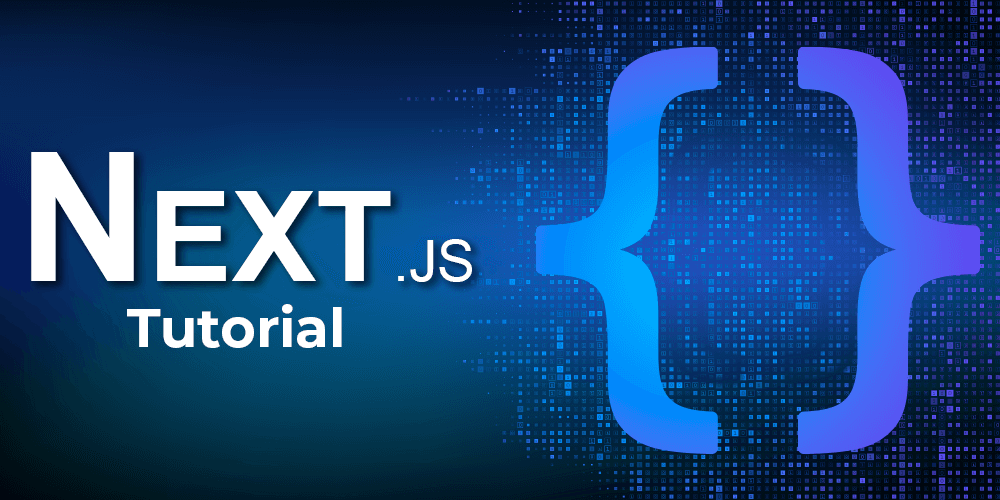Install Node.js and npm with NVM on Ubuntu (Beginner-Friendly Guide)
Admin User
May 31, 2025 05:38 PM · 5 min read

🚀 1. What Is NVM and Why Use It?
NVM (Node Version Manager) lets you install and manage multiple versions of Node.js on a single system. It's perfect for developers juggling projects with different Node requirements.
📦 2. Install NVM on Ubuntu
Step 1: Download and run the install script
curl -o- https://raw.githubusercontent.com/nvm-sh/nvm/v0.39.7/install.sh | bash Step 2: Load NVM into your terminal
export NVM_DIR="$([ -z "${XDG_CONFIG_HOME-}" ] && printf %s "${HOME}/.nvm" || printf %s "${XDG_CONFIG_HOME}/nvm")" [ -s "$NVM_DIR/nvm.sh" ] && \. "$NVM_DIR/nvm.sh" Tip: To make NVM load automatically, add the above block to your ~/.bashrc, ~/.zshrc, or ~/.profile.
Step 3: Verify installation
nvm --version 📥 3. Install Node.js Using NVM
List available Node.js versions:
nvm ls-remote Install the latest LTS version:
nvm install --lts Or install a specific version:
nvm install 18.19.0 Verify installation:
node -v npm -v ⚙️ 4. Set a Default Node.js Version
Set a default Node version globally:
nvm alias default 18.19.0 From now on, every new terminal session will use this version unless overridden.
🔄 5. Switch Between Versions Easily
If you have multiple versions installed:
nvm use 16.20.0 To list all installed versions:
nvm ls 🧹 6. Uninstall a Node.js Version
To remove a version you no longer need:
nvm uninstall 16.20.0 📎 7. Where Is npm Installed?
npm is automatically installed with Node.js via NVM. Check versions:
which node which npm They will typically point to paths like:
~/.nvm/versions/node/v18.19.0/bin/node ✅ Conclusion
Using NVM on Ubuntu keeps your Node.js environment clean, flexible, and up to date. You can switch Node versions per project, test backward compatibility, or quickly adopt new releases—all without affecting your global system setup.